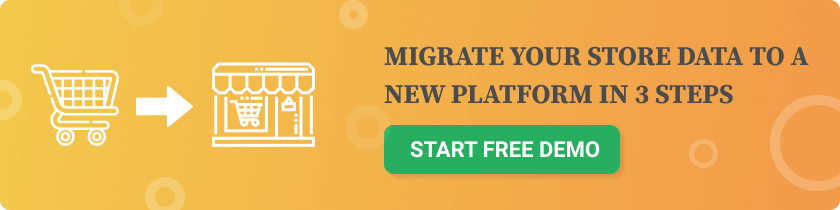- Products
- Customers
- Orders
- Categories
- SEO URLs
- Design and functionality
1. Define Your Migration Goals
- Are you migrating just products, or also orders and customers?
- Are you changing your domain or store design?
- Will SEO rankings and custom features need to be preserved?
- Audit Your Current Store
- Export a backup or full data export (CSV, XML, or via API)
- Remove outdated products, inactive customers, old plugins
- Document URL structures, custom fields, and important features
- Choose Hosting for WooCommerce
- WooCommerce is self-hosted — pick a reliable provider.
- Recommended WooCommerce hosts (2025):
- Set Up a Fresh WordPress + WooCommerce Install
- Install the latest version of WordPress
- Install and activate the WooCommerce plugin
- Choose a lightweight, WooCommerce-optimized theme:
- Astra, Storefront, OceanWP, Flatsome
- Create a Backup of Your Source Store
- Back up files, database, and media
- If migrating from Shopify, Magento, BigCommerce — export a full dataset
- Use backup plugins or third-party services
6. Choose a Migration Method
Option A: Automated Migration Tool (Recommended)
Use Cart2Cart — a reliable solution to automate the transfer of:- Products (with images, SKUs, variations)
- Categories & tags
- Customer accounts
- Order history
- Coupons, taxes
- SEO URLs, metadata
- No coding
- No data loss
- No downtime
- Free demo migration
Option B: Manual Import (for small stores)
- Use built-in WooCommerce CSV importers for products/customers
- Use plugins for importing orders (e.g., WP All Import)
- Run a Demo Migration
- Always start with a demo migration
- Verify:
- Product titles, descriptions, images
- Category hierarchy
- Order structure and customer details
- Perform the Full Migration
- Begin the full data transfer (automated or manual)
- Monitor progress — it can take from 30 minutes to several hours
- Ensure source store remains live during migration to avoid downtime
9. Review and Clean Up Imported Data
- Double-check product descriptions, categories, tags, and stock
- Confirm tax, shipping, and payment settings
- Test order checkout flow
- Set Up Customer Accounts
- Customer accounts will be imported, but passwords are encrypted and can’t be moved
- Send "Reset Password" emails using plugins or email marketing tools
- Set Up 301 Redirects (SEO Critical)
- Use redirect plugins (e.g., Redirection, RankMath Pro)
- Or select Cart2Cart's SEO URL migration add-on
- Install Key Plugins
| Purpose | Recommended Plugin |
| SEO | RankMath, Yoast SEO |
| Caching | WP Rocket, LiteSpeed |
| Image Optimization | ShortPixel, Imagify |
| Security | Wordfence, Sucuri |
| Email Marketing | MailPoet, Klaviyo |
| Analytics | Google Site Kit, MonsterInsights |
- Test WooCommerce Store Functionality
- Add test products to cart
- Place test orders (simulate payment)
- Test mobile responsiveness
- Check email notifications
- Enable Payment & Shipping Gateways
- Configure payment methods: Stripe, PayPal, WooCommerce Payments
- Set up shipping zones, rates, and options (flat rate, live shipping)
- Monitor Performance & SEO
- Use tools like Google Search Console, Google Analytics, and GTmetrix
- Watch for crawl errors, broken links, or slow pages
- Monitor bounce rate and page traffic
| Task | Status |
| SSL installed and secure | ✅ |
| Sitemap submitted to Google | ✅ |
| Robots.txt optimized | ✅ |
| Mobile usability checked | ✅ |
| Product schema markup working | ✅ |
| Conversion tracking enabled | ✅ |