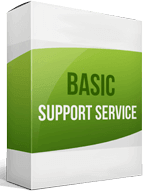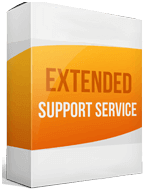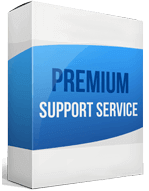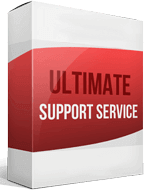Are you planning a Shopify to WooCommerce Migration Services transfer?
Cart2Cart Shopping Cart Migration service is made to place your Shopify information to a different WooCommerce Migration Services online market after simple 4-step procedure. It'll take just several minutes to associate your Source and Target stores. No tech skills needed and your current shoe still works, you'll get a complete Shopify to WooCommerce Migration Services data migration.
You can join the live support chat, available 24/7 to help you with every aspect of Shopify to WooCommerce Migration Services transfer.
If you are ready to start your website migration, have a look at 4 easy steps
-
1. Just get your current cart connected
-
2. Get your desired Cart Connected
-
3. Pick and Choose Entities You want to see in Your New Store
-
4. Click start, sit and relax. Migration has started
If you still have any doubts, try to perform the Demo Migration to ensure that the process Easy and Smooth!
Start Free DemoWhat data can be migrated from Shopify to WooCommerce Migration Services
Products
-
Name , SKU , Full Description , Status , Manufacturer , Tax Class .
-
Price , Special Price , Sale Price .
-
URL , Meta Title , Meta Description .
-
Product Image , Additional Images .
-
Quantity , Stock Availability , Manage Stock , Stock Status .
-
Weight .
-
Product Tags .
-
Product Variants (SKU, Weight, Attributes, Quantity, Price, Special Price, Additional image) .
Product Categories
-
Name , Description , Status .
-
URL , Meta Title , Meta Description .
-
Category Images .
Manufacturers
-
Name .
Taxes
-
Tax Rates .
Customers
-
First Name , Last Name , Email .
-
Customer Billing Address (First Name, Last Name, Company, Address 1, Address 2, Country, State, City, Zip Code, Telephone) .
-
Customer Shipping Address (First Name, Last Name, Company, Address 1, Address 2, Country, State, City, Zip Code, Telephone) .
Orders
-
Payment method name .
-
ID , Order Date , Order Status , Order Products (Name, SKU, Option) , Product Price , Quantity , SubTotal Price , Discount Price , Shipping Price , Total Price , Order Comments .
-
Customer Name , Email , Billing Address (First Name, Last Name, Company, Address 1, Address 2, Country, State, City, Zip Code, Telephone) .
-
Shipping Address (First Name, Last Name, Company, Address 1, Address 2, Country, State, City, Zip Code, Telephone) .
Coupons
-
Name , Coupon Code , Type Discount , Discount Amount .
Reviews
-
Created Date , Status , Rate , User Name , Description , Comment .
Blogs
-
Title , SEO URLs .
-
Images .
Blog Posts
-
Title , Full Description , Short Description , Tags , Created Time , Modified Time , SEO URL , Blog IDs , Comments , Post Redirects .
-
Images .
Multiple Languages
-
Yes .
CMS Pages
-
Title , Created Date , URL , Description , Content Heading .
Additional Options
Enhanced demo data transfer service
Advanced Application Software Migration System With customer in mind, App is created. We want to save your time, that resources and guarantee the highest standard of service. Therefore, we provide a range of ‘all-inclusive’ specialized demo support services. Our team will migrate your data, provide you with the appropriate personalization and help for every phase of the migration.
FAQs
Check what entities you want to transfer. The package and its price depends on data you want to move from the source to target store. Such information includes products, clients, orders, etc.
We do the next step after your purchase. Our team checks all the necessary information, your order, and then
we send you a confirmation email. Then our team runs a demo version to check its results.
Then we set up the full transition process. In the end we confirm that all data is transferred correctly
to your target store.
WARNING: the Data Migration Package includes only one migration!
The exact number of days depends on each case. But for most cases it takes 5 business days to perform a demo migration and 14 business days to perform a full migration. The first step starts right after our team receives your request.
Yes, it is possible. We’ll just add up the price of each entity transaction to the total cost of the Migration Package. The migration cost includes the assistance price and the price of every entity you need to migrate. Contact our support team to find out more.
Most API shopping carts can give you an opportunity to create a trial store. This is how you check whether
the particular store options are suitable for you. However, when the trial period ends your store will
be unavailable.
We don’t recommend starting a Migration Package while testing the store. Running a demo migration takes
5 business days. After which we run full migration for 14 business days. During this time the trial
version of the store can simply expire and the migration will be unsuccessful.
Reviews

The team provides the easiest data migration way.
The team provides the easiest data migration way. I figured out everything quite fast but still had several questions. After a brief phone call, the app team helped me through the process and everything went smoothly. Thanks!
Alex
KW Webdesign

The team is always there to help you
I’ve been through several migrations using this service and I can tell nothing but best. The whole process and service are on point. The team is always there to help you. I like the fact that there are several options to migrate from one platform to another. There is no better service than this for sure.
O.B.
Web Developer
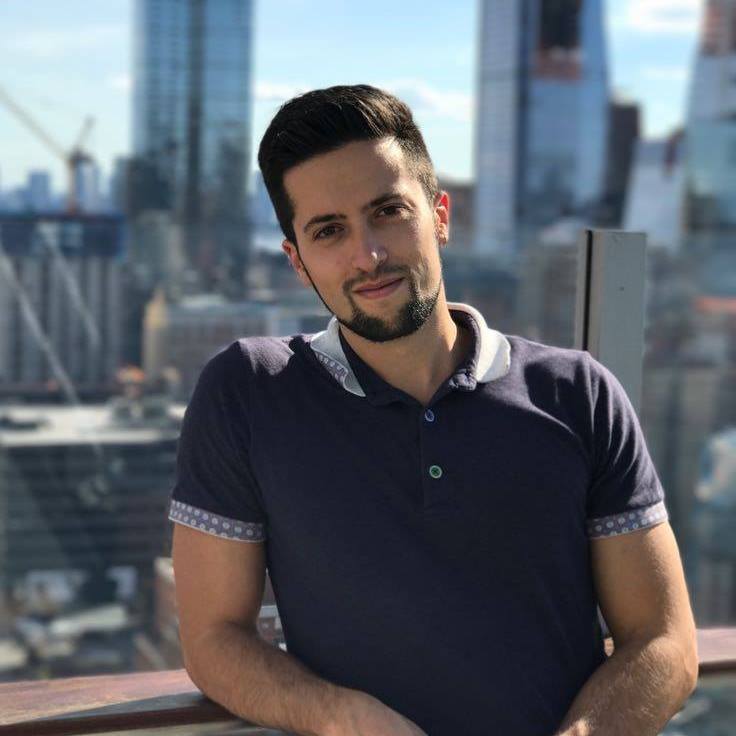
This app performs greatly
This app performs greatly. The service is very reliable and the support is superb. The service is quite costly for me but in the end, it’s worth its money. There is also an automated shopping cart migration and I’m very happy about that! I’m really satisfied.