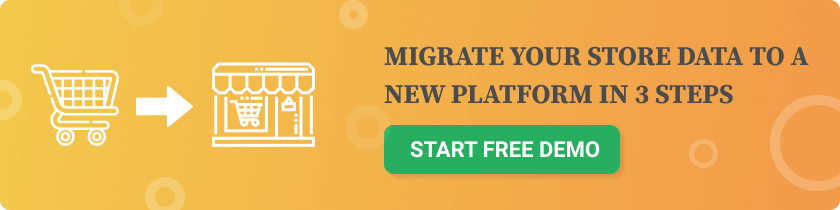What Is WooCommerce?
WooCommerce is a free WordPress plugin that turns your website into a fully functional eCommerce store. With WooCommerce, you can:- Sell physical or digital products
- Accept online payments
- Manage inventory
- Offer shipping and taxes
- Customize your store design
- Track orders and customers
- ✅ Free and open-source
- ✅ Fully customizable
- ✅ SEO-friendly
- ✅ Scalable from small shops to big brands
- ✅ Backed by WordPress’s massive ecosystem
✅ Step-by-Step: How to Launch a WooCommerce Store
1. Get Hosting and a Domain Name
Before installing WooCommerce, you’ll need:- A domain name (e.g., yourstore.com)
- A WordPress-compatible hosting provider
- SiteGround
- Bluehost
- Cloudways
- Nexcess
- Kinsta
2. Install WordPress
Once your hosting account is set up:- Log in to your hosting dashboard
- Install WordPress (usually via cPanel or hosting wizard)
- Set your site title, admin username/password, and email
3. Install the WooCommerce Plugin
Inside your WordPress dashboard:- Go to Plugins > Add New
- Search for WooCommerce
- Click Install Now and then Activate
- Store location
- Currency and tax settings
- Product types (physical/digital)
- Shipping zones
- Payment methods (Stripe, PayPal, WooCommerce Payments)
4. Choose a WooCommerce-Compatible Theme
Your store’s design is powered by your WordPress theme. Choose a WooCommerce-optimized, mobile-friendly theme such as:- Astra
- Storefront (official WooCommerce theme)
- Flatsome
- Blocksy
- Kadence
5. Add Your Products
Go to Products > Add New and fill in:- Product title and description
- Images (main + gallery)
- Pricing and sale price
- Inventory (SKU, stock status)
- Product category and tags
- Shipping details (weight, dimensions)
- Variations (size, color, etc.)
6. Configure Payment Gateways
Accept payments via:- Stripe (credit/debit cards, Apple Pay, Google Pay)
- PayPal
- WooCommerce Payments
- Cash on Delivery, Bank Transfer (optional)
7. Set Up Shipping Options
Go to WooCommerce > Settings > Shipping:- Create zones (e.g., U.S., Europe)
- Define rates (free shipping, flat rate, live rates)
- Integrate with carriers (USPS, FedEx, DHL)
8. Customize Your Store Pages
WooCommerce automatically creates pages for:- Shop
- Cart
- Checkout
- My Account
- Elementor or Gutenberg blocks
- Custom headers, footers, colors, and call-to-actions
- Testimonials, featured products, product filters
9. Install Must-Have Plugins
| Purpose | Plugin |
| SEO | RankMath or Yoast SEO |
| Caching & Speed | WP Rocket or LiteSpeed Cache |
| Security | Wordfence or Sucuri |
| Analytics | Site Kit by Google |
| Email Marketing | MailPoet or Klaviyo |
| Backups | UpdraftPlus |
| Product Reviews | Customer Reviews for WooCommerce |
| Cart Recovery | Retainful or CartFlows |
How to Manage Your WooCommerce Store Daily
Once your store is live, here’s how to keep it running smoothly:Product Management
- Add/edit products regularly
- Update inventory and pricing
- Use bulk edit tools for efficiency
Order Management
- View new orders under WooCommerce > Orders
- Print packing slips, invoices
- Mark orders as complete or refunded
Shipping & Fulfillment
- Print shipping labels using WooCommerce Shipping
- Add tracking numbers using Advanced Shipment Tracking
Monitor Performance
- Use Google Analytics and Sales Reports
- Track traffic sources, conversions, and top products
️ Security & Backups
- Schedule daily or weekly backups
- Enable a firewall and malware scanner
Growing Your Store After Launch
SEO Optimization
- Optimize meta titles and descriptions
- Use schema markup for products
- Write blog content to drive organic traffic
Email Marketing
- Set up automated emails:
- Welcome series
- Abandoned cart reminders
- Post-purchase upsells
Customer Experience
- Enable live chat
- Add FAQs and return policies
- Offer coupon codes and loyalty rewards
Common Questions: WooCommerce for Beginners
❓ Is WooCommerce really free?
Yes! The core plugin is free. You’ll only pay for hosting, domain, and any premium themes/plugins you choose.❓ Do I need coding skills?
No. Most tasks can be done with visual editors and plugins.❓ Can WooCommerce scale?
Absolutely. With the right hosting and optimizations, WooCommerce can handle 100,000+ products and high traffic.Final Thoughts
If you’re a beginner looking to launch your online store in 2025, WooCommerce is the perfect platform:- ✅ Affordable and scalable
- ✅ Beginner-friendly with endless flexibility
- ✅ Full control over your business
- ✅ Optimized for SEO and growth