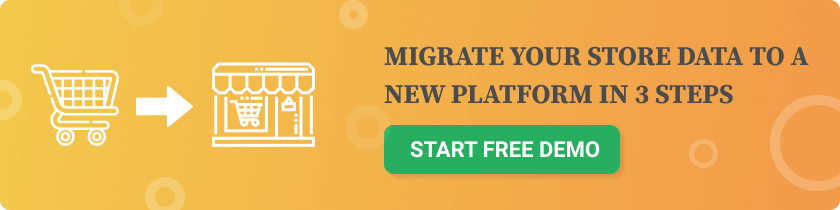- 100% ownership of your store and data
- No monthly fees — WooCommerce is free and open-source
- Extensive plugin ecosystem (60,000+ WordPress plugins)
- Superior SEO tools and customization
- Integrates seamlessly with your WordPress website
- Install WordPress (if you haven’t already)
- Install the WooCommerce plugin
- Choose a WooCommerce-compatible theme
- Configure settings: payment, tax, shipping, and basic store details
- Set up categories and attributes (optional — can be migrated)
1. Automated Migration Tool (Recommended)
Use a service like Cart2Cart to automate the process. Pros:- No coding required
- Fast and reliable
- Supports dozens of platforms (Shopify, Magento, PrestaShop, etc.)
- No downtime
- Preserves order history and customer data
2. Manual CSV Import (Advanced Users)
WooCommerce lets you import data manually via CSV. WooCommerce > Products > Import WooCommerce > Orders (requires plugin) Cons:- More time-consuming
- Requires clean, formatted CSV files
- Limited control over complex data like variations, tax, or custom fields
- Go to the Cart2Cart migration wizard
- Select your source cart (e.g., Shopify, Magento, etc.)
- Choose WooCommerce as your target cart
- Install the Cart2Cart connector plugin on your WooCommerce store
- Enter your source store API or credentials
- Map your data (e.g., match product types, categories, order statuses)
- Launch the full migration
- The process is automatic and can take from 30 minutes to several hours, depending on store size
- You can keep selling on your old store — no downtime required
Review the Migrated Data:
- Check product pages: pricing, images, variants, stock
- Validate order histories and payment statuses
- Confirm customer accounts and emails
Set Up 301 Redirects (Preserve SEO):
Use a redirect plugin or Cart2Cart’s SEO URL migration option to retain search engine rankings.Password Notes:
Due to encryption, customer passwords cannot be migrated. Encourage users to reset their passwords via email. Bonus: Recommended Plugins for Post-Migration Optimization| Need | Plugin |
| SEO Optimization | RankMath, Yoast SEO |
| Caching & Speed | WP Rocket, LiteSpeed Cache |
| Security | Wordfence, Sucuri |
| Product Filter | YITH WooCommerce Ajax Filters |
| Email Marketing | MailPoet, Klaviyo |
- Cart2Cart supports Shopify to WooCommerce migration directly
- Shopify API ensures product images, variants, and SEO tags are retained
- You can choose to transfer Shopify collections into WooCommerce categories
- Always back up both stores before migrating
- Test the WooCommerce checkout and order flow
- Notify customers in advance of the platform change
- Audit your product catalog — remove outdated or inactive products
- Consider hiring a developer for complex data mappings