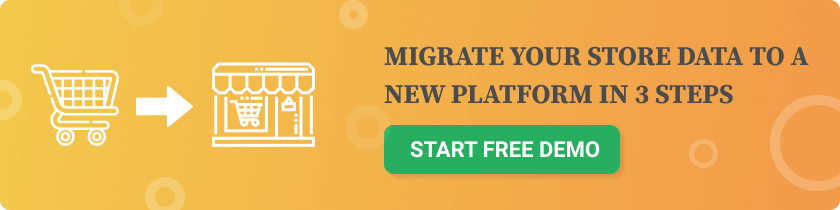Why SEO Drops Happen After Migration
When switching platforms — whether from Shopify, Magento, Wix, or BigCommerce — changes to your site structure, URLs, metadata, and speed can confuse search engines. Common reasons for SEO losses:- URL structure changes without redirects
- Meta tags not transferred
- Broken internal links
- Slow load times after migration
- Missing image alt text
- Disallowed pages in robots.txt
✅ Pre-Migration SEO Checklist
1. Benchmark Your Current SEO Performance
Before migrating, document your current SEO status:- Crawl your website using Screaming Frog or Ahrefs Site Audit
- Export a full list of:
- Indexed URLs
- Meta titles & descriptions
- H1 headers
- Image alt tags
- Internal link structure
- Backlink profile
2. Map All URLs
URL structure often changes during a migration (e.g., /collections/product-name → /product/product-name in WooCommerce).- Create a spreadsheet mapping old URLs to new WooCommerce URLs
- Use this to create 301 redirects
3. Choose an SEO-Friendly WooCommerce Theme
Pick a lightweight, responsive theme optimized for speed and SEO:- Astra, GeneratePress, or Blocksy
- Mobile-first design
- Clean HTML markup
- Schema support
4. Install an SEO Plugin
Set up one of the top WooCommerce SEO plugins right away:- RankMath – Best all-in-one SEO tool for WooCommerce
- Yoast SEO – Beginner-friendly with WooCommerce support
- Meta titles & descriptions
- Canonical URLs
- Breadcrumbs
- Structured data/schema
- XML sitemaps
SEO-Safe Migration Process
5. Use an Automated Migration Tool with SEO Support
Use Cart2Cart to safely transfer your data and preserve SEO elements. Cart2Cart can:- Migrate SEO URLs (when possible)
- Export meta titles and descriptions
- Keep categories and tags intact
- Retain image alt text and product slugs
6. Maintain Content Structure
- Ensure product descriptions, blog posts, and landing page content migrate correctly
- Keep the same heading structure (H1, H2, H3)
- Migrate CMS pages (e.g., About, Shipping Policy)
7. Set Up 301 Redirects
Use your URL mapping sheet to create redirects from your old platform’s URLs to your new WooCommerce URLs.- Use plugins like Redirection or RankMath Pro
- Avoid 302 (temporary) redirects — they don’t pass link equity
- Include redirects for:
- Product pages
- Categories
- Blog posts
- CMS pages (about, contact, terms, etc.)
8. Update Your XML Sitemap and Robots.txt
- Submit your new XML sitemap to Google Search Console
- Update robots.txt to ensure WooCommerce URLs are crawlable
- Make sure staging site or dev URLs are not indexed (add noindex if necessary)
9. Fix Internal Links
After migration:- Scan your store for broken internal links
- Use plugins like Broken Link Checker
- Update internal navigation to reflect new URLs
10. Optimize for Speed
Site speed is a ranking factor. Post-migration, your store might be bloated with unoptimized scripts or large media files. Use these tools:- WP Rocket, LiteSpeed Cache, or W3 Total Cache
- Smush or ShortPixel for image optimization
- Cloudflare CDN for faster global delivery
Post-Migration SEO Checklist
| Task | Completed? |
| Old URLs redirected to new WooCommerce URLs (301) | ✅ |
| Meta titles/descriptions migrated | ✅ |
| Internal links updated | ✅ |
| Sitemap submitted to Google Search Console | ✅ |
| Robots.txt reviewed | ✅ |
| Structured data validated (via schema.org or Rich Results Test) | ✅ |
| Page speed tested (GTmetrix, Google PageSpeed) | ✅ |
| 404 monitoring set up | ✅ |
SEO Tools to Use After Migration
| Purpose | Tool |
| Website crawl & audit | Screaming Frog, Ahrefs |
| Rank tracking | SERPWatcher, Ubersuggest |
| Backlink monitoring | Ahrefs, SEMrush |
| Sitemap submission | Google Search Console |
| Structured data | Schema Pro, RankMath |
| Analytics | Google Analytics 4, Site Kit |
Bonus Tip: Monitor Traffic Drops Carefully
Even with the best efforts, temporary drops in traffic are common after migration. What to watch for:- Crawl errors in Google Search Console
- Indexing issues
- Increased 404 errors
- High bounce rates
Optional: Hire an SEO Expert
If your store relies heavily on organic traffic, it may be worth investing in:- A pre-migration SEO audit
- Help with 301 redirect setup
- Post-migration monitoring