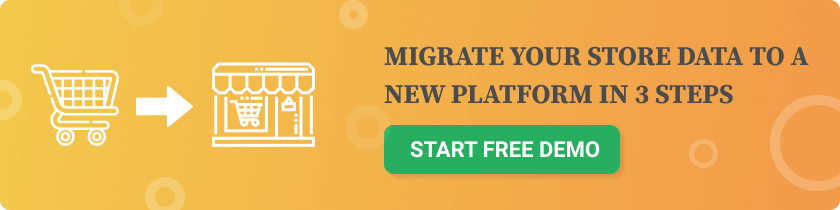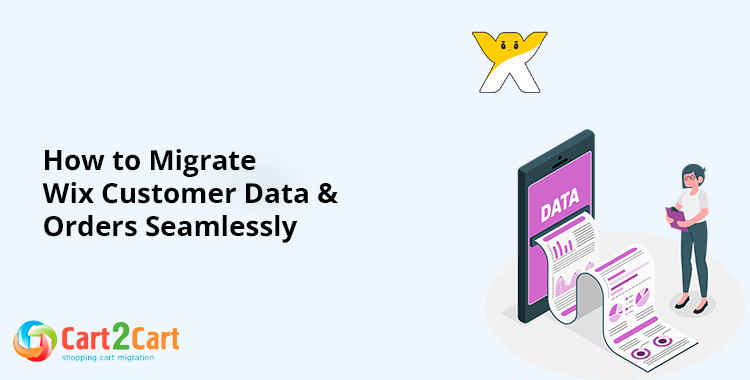 Migrating from Wix to another eCommerce platform, such as Shopify, WooCommerce, or BigCommerce, can be a game-changer for your online business. However, one of the most critical aspects of this process is ensuring that customer data and order history are transferred without errors. A smooth migration ensures that your customers experience no disruptions and allows you to continue operations seamlessly.
In this guide, we’ll walk you through the essential steps for migrating Wix customer data and orders to a new platform with minimal hassle.
Migrating from Wix to another eCommerce platform, such as Shopify, WooCommerce, or BigCommerce, can be a game-changer for your online business. However, one of the most critical aspects of this process is ensuring that customer data and order history are transferred without errors. A smooth migration ensures that your customers experience no disruptions and allows you to continue operations seamlessly.
In this guide, we’ll walk you through the essential steps for migrating Wix customer data and orders to a new platform with minimal hassle.
Why Migrate Customer Data & Orders?
Retaining customer data and order history is crucial for maintaining relationships with existing customers and providing top-notch service. Here’s why it matters:- Preserve Customer Loyalty – Customers expect their accounts, past orders, and preferences to remain intact.
- Ensure Seamless Operations – Orders, invoices, and shipping details should remain accessible for returns, refunds, or support.
- Avoid SEO & Traffic Loss – Keeping user-generated content like reviews and past transactions helps maintain credibility.
- Enable Personalization & Marketing – Customer purchase history helps with retargeting campaigns and personalized email marketing.

Steps to Migrate Wix Customer Data & Orders
1. Prepare Your Data for Migration
Before beginning the migration process, you need to export your Wix customer data and order history. Here’s how:- Export Customer Data: In Wix, navigate to the Customers section in your dashboard and export the list in CSV format.
- Export Order Data: Head to the Orders panel, select all orders, and export them as a CSV file.
- Review & Clean Data: Check for duplicate records, missing information, or incorrect data before migration.
2. Choose the Right Migration Tool
Manual migration can be time-consuming and error-prone. Instead, use a migration tool like Cart2Cart to automate the transfer of customer data and orders. Cart2Cart provides:- Automated migration of customer records, order history, and related data
- Secure transfer with no downtime for your Wix store
- Free demo migration to preview the process before finalizing
3. Set Up Your New Store
Before transferring your data, ensure that your new store is fully set up:- Install the necessary apps/plugins for customer management and order processing.
- Match fields between platforms (e.g., Wix order IDs should correspond to Shopify or WooCommerce order fields).
- Configure payment and shipping options to align with customer expectations.
4. Run a Test Migration
Before executing a full migration, conduct a test migration to:- Verify that customer accounts and order details appear correctly.
- Check if all fields match the destination platform’s requirements.
- Identify any errors and adjust settings if necessary.
5. Complete the Full Migration
Once the test migration is successful, proceed with the full transfer. During this process:- Keep your Wix store live until the migration is complete.
- Notify customers about the transition and any changes to their accounts.
- Monitor for any inconsistencies or missing data.
6. Post-Migration Optimization
After migration, perform the following tasks:- Verify customer accounts and encourage users to reset passwords if needed.
- Check order history to confirm accuracy.
- Redirect old URLs to maintain SEO rankings and avoid 404 errors.
- Send email notifications to inform customers about the transition.