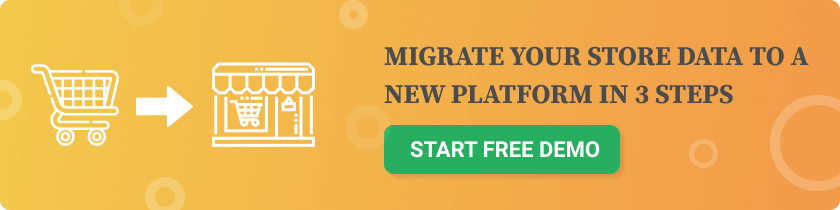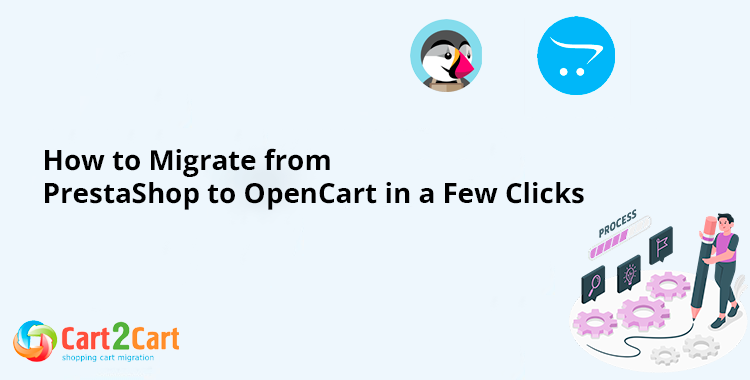 Are you considering switching from PrestaShop to OpenCart but worried about the migration process? Moving an entire eCommerce store from one platform to another may seem overwhelming, but with the right approach and tools, it can be done efficiently and without data loss. In this guide, we’ll walk you through how to migrate from PrestaShop to OpenCart in just a few clicks using Cart2Cart.
Are you considering switching from PrestaShop to OpenCart but worried about the migration process? Moving an entire eCommerce store from one platform to another may seem overwhelming, but with the right approach and tools, it can be done efficiently and without data loss. In this guide, we’ll walk you through how to migrate from PrestaShop to OpenCart in just a few clicks using Cart2Cart.
Why Migrate from PrestaShop to OpenCart?
PrestaShop is a popular platform, but OpenCart offers advantages that might be more suitable for your business, including:- Ease of Use – OpenCart has a more intuitive interface, making it ideal for non-technical users.
- Extensive Marketplace – A wide range of free and paid extensions for expanding store functionality.
- Better Performance – OpenCart is lightweight and runs faster with lower server requirements.
- Multi-Store Functionality – Manage multiple stores from one dashboard.
Preparing for the Migration
Before beginning the migration process, it’s important to complete the following steps:- Back Up Your PrestaShop Store – Always create a full backup of your database and files to prevent any data loss.
- Set Up Your OpenCart Store – Install OpenCart on your hosting server and configure basic settings.
- Choose a Migration Tool – Manual migration can be time-consuming and risky, so using Cart2Cart automates the process with minimal effort.
Step-by-Step Guide to Migrating with Cart2Cart
Step 1: Create a Cart2Cart Account
Visit the Cart2Cart website and sign up for an account. This will give you access to the migration tool.Step 2: Set Up the Source and Target Carts
- Source Cart: Select PrestaShop and provide your store URL.
- Target Cart: Choose OpenCart and enter the necessary store details.
Step 3: Install the Connection Bridges
Cart2Cart requires a connection bridge to transfer data between the two platforms. Download the bridge file and upload it to the root directory of both PrestaShop and OpenCart.Step 4: Choose the Data to Migrate
Select the data you want to migrate, such as:- Products (names, descriptions, images, and attributes)
- Categories & Subcategories
- Customers & Customer Groups
- Orders & Order History
- Coupons & Discounts
- Manufacturers & Suppliers
Step 5: Run a Free Demo Migration
A free demo migration allows you to test the process by transferring a small set of data. This ensures everything works correctly before performing the full migration.Step 6: Start the Full Migration
Once satisfied with the demo results, launch the full migration. The process typically takes a few minutes to a couple of hours, depending on the data volume.Step 7: Check and Finalize Your Store
After migration, review your OpenCart store:- Verify Product Listings – Ensure all items and categories are correctly placed.
- Check Customer & Order Data – Confirm accurate customer accounts and order history.
- Set Up Redirects – Implement 301 redirects to maintain SEO rankings.
- Customize Design & Functionality – Apply OpenCart themes and install necessary extensions.