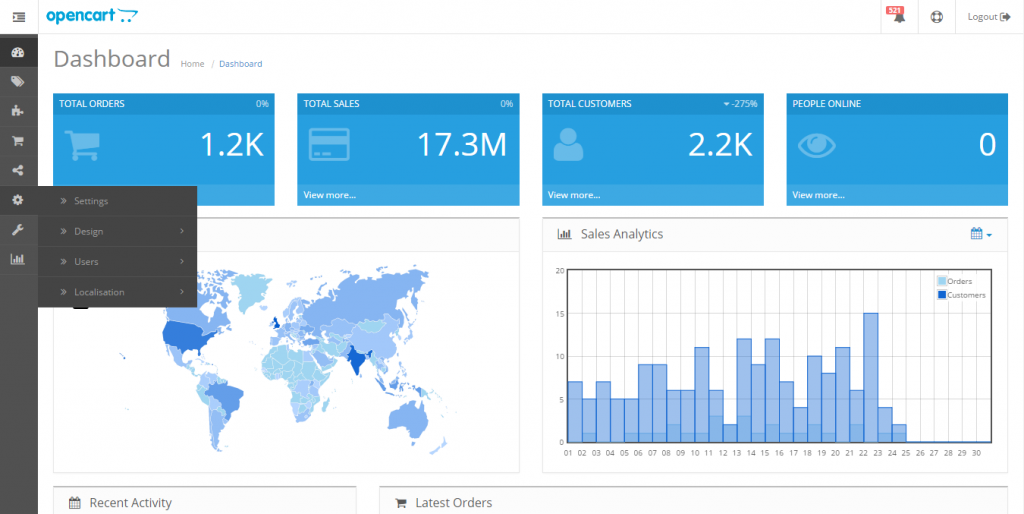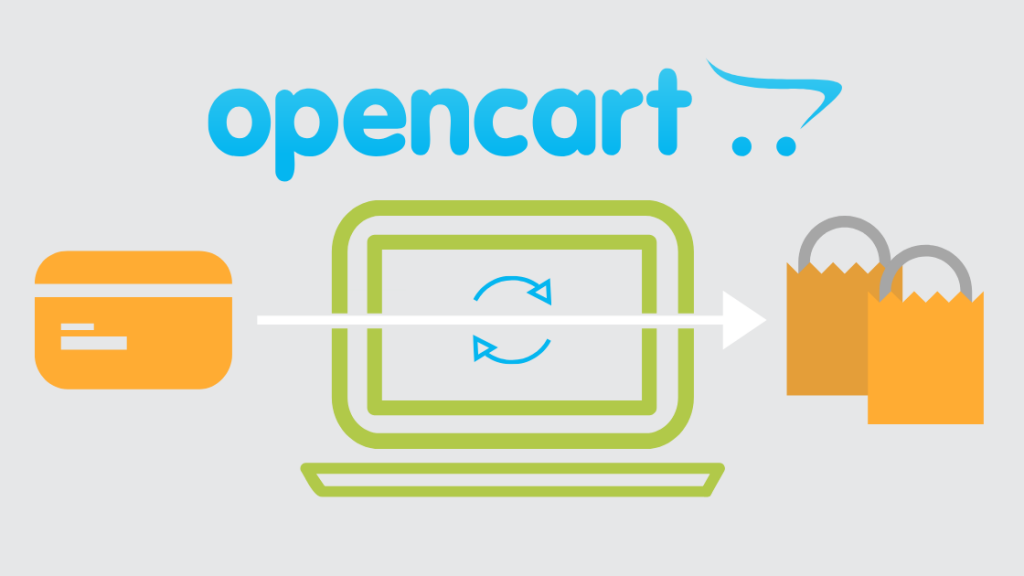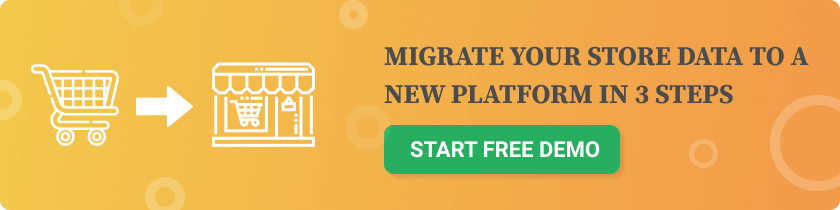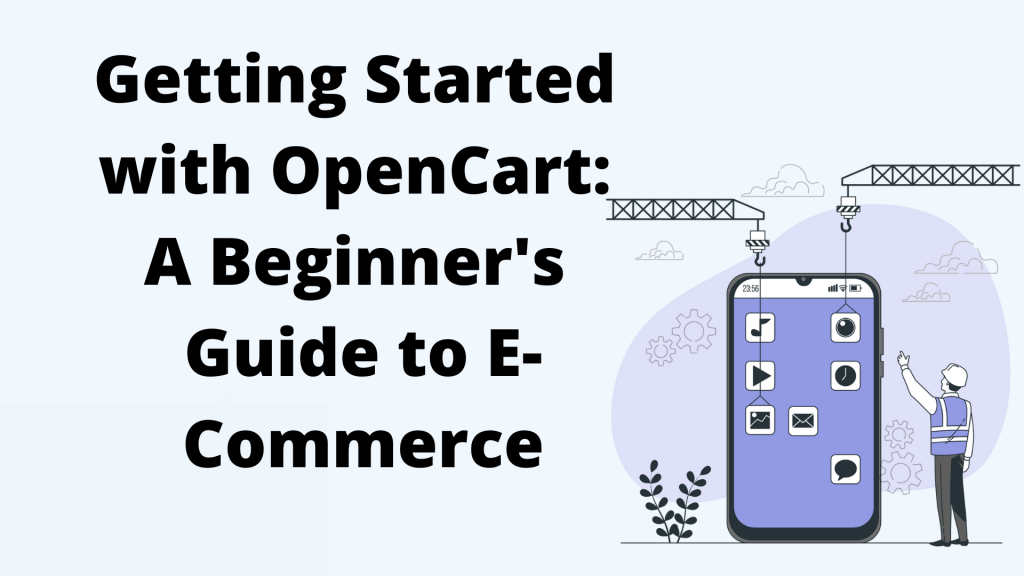
OpenCart is an open-source e-commerce platform that provides an easy-to-use solution for building and managing online stores. It is a PHP-based online store management system with a wide range of features and advanced functionalities. OpenCart allows online merchants to sell physical products by providing a user-friendly admin panel where products can be added, edited, and managed efficiently. With numerous extensions and a vast library of themes and templates, OpenCart enables merchants to customize their online stores according to their specific needs. This beginner's guide will provide step-bystep instructions on how to get started with OpenCart, covering everything from installation to setting up payment gateways and shipping methods. Whether you are a beginner with no technical knowledge or an experienced user looking for an easy-to-use e-commerce platform, OpenCart is the ideal choice for creating and managing your online store.
Benefits of Choosing OpenCart
OpenCart is an affordable and easy-to-launch ecommerce platform that offers a wide range of features, making it an ideal choice for online merchants. With OpenCart, you can effortlessly manage your online store, from product management to order processing and customer management. One of the key benefits of OpenCart is its affordability. Unlike some other ecommerce platforms, OpenCart is an open-source platform, meaning that it is free to download and use. This makes it accessible to businesses of all sizes, particularly those with budget constraints. Additionally, OpenCart is known for its user-friendly interface and simple setup process. Even if you have limited technical knowledge, you can easily navigate the admin panel and customize your online store to meet your specific needs. OpenCart also offers a wide range of features to enhance your ecommerce experience. From various payment processing options and shipping methods to customer management tools, OpenCart ensures that every aspect of running your online store is simplified. Furthermore, it comes with built-in SEO features, making it easy to optimize your store for search engines and drive traffic to your products. Import Template In conclusion, OpenCart is an affordable and easy-to-use ecommerce platform that offers a range of features for seamless online store management. Whether you are a small business or a large retailer, OpenCart provides the necessary tools to successfully sell products online.
Setting Up Your Store
Before you can start selling your products online, you need to set up your store on the OpenCart platform. Setting up your store involves a few simple steps that are easy to follow, even for beginners. First, you will need to download and install OpenCart on your server. OpenCart is a PHPbased online store management system, so you will need to have a compatible server and a basic understanding of server settings. Once you have downloaded the zip file of OpenCart, you can easily install it by following the installation instructions provided. After the installation is complete, you can log in to your OpenCart admin panel using the admin credentials you set during the installation process. From here, you can start customizing your store and adding your products. To begin, you can create categories and subcategories to organize your products. You can also upload category images to make your store visually appealing. Then, you can add your products by providing product information such as the product name, description, price, quantity, status, and more. You can also assign product codes and specify the product manufacturer. Once your products are added, you can set up payment methods and shipping options. OpenCart supports a wide range of payment gateways, including popular options like PayPal, Stripe, and Amazon Payments. You can configure the payment methods to suit your preferences and provide your customers with a convenient and secure checkout experience. Next, you can set up shipping methods and specify shipping costs based on your carrier options. OpenCart allows you to set up multiple shipping methods, including flat-rate shipping, weight-based shipping, and more. You can also set up additional costs such as handling fees or free shipping thresholds. Finally, you can configure other settings such as tax rates, sales reports, and SEO standards. OpenCart provides built-in SEO features that make it easy to optimize your store for search engines and improve your online visibility. You can also customize the layout and design of your store by choosing from a wide range of themes and extensions available in the OpenCart marketplace. By following these simple steps, you can quickly and easily set up your store on the OpenCart platform and start selling your products online. OpenCart's user-friendly interface and wide range of features make it an ideal choice for beginners and experienced online merchants alike.
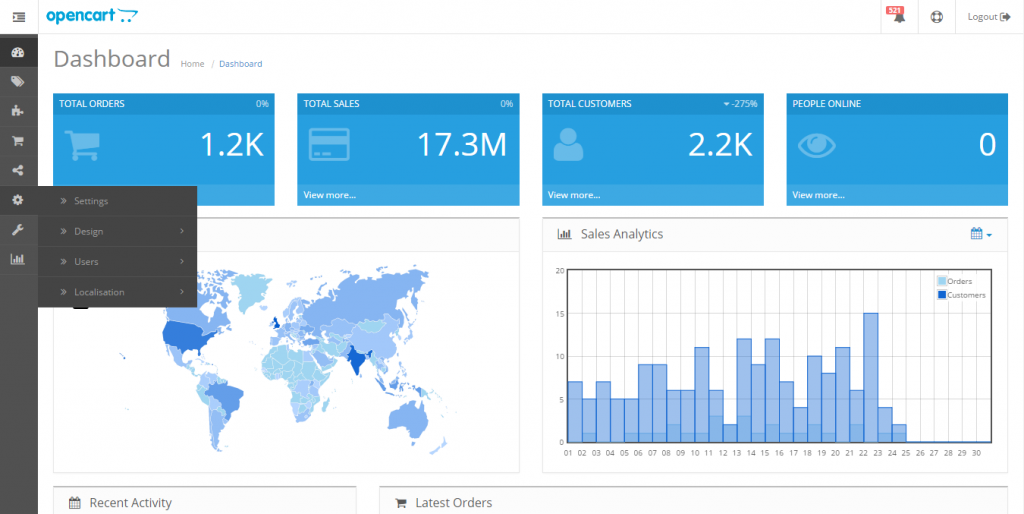
Hosting & Installation
When it comes to hosting and installing your OpenCart eCommerce website, there are a few steps you need to follow to ensure a successful setup. First, it's important to choose a reliable hosting provider that offers the necessary infrastructure to support your online store. Look for a hosting plan that is compatible with OpenCart and provides sufficient server resources for your website to perform optimally. Once you have selected your hosting provider, you can proceed with the installation process. OpenCart is a PHP-based platform, so you will need to have a local development environment installed on your computer, such as Xampp, Wamp, or Mamp. This will allow you to create and test your website locally before uploading it to your live domain. Next, you need to download the latest version of OpenCart from the official website. Unzip the downloaded file and upload all the files and folders to your hosting space using an FTP client. Ensure that you upload the files to the public_html or www folder, depending on your hosting provider's structure. After uploading the files, create a new MySQL database on your hosting server and make a note of the database name, username, and password. Then, navigate to your domain using a web browser, and the OpenCart installation wizard will guide you through the setup process. Enter your database details and follow the on-screen instructions to complete the installation. Once the installation is complete, you can access your OpenCart admin panel using the provided login credentials. From here, you can start customizing your website, adding products, configuring payment gateways, and setting up shipping options. Remember, having a domain and hosting space that reflects your brand image is crucial for a professional online presence. Ensure that you choose a distinctive web address that aligns with your business and resonates with your target audience. By following these steps, you can successfully host and install your OpenCart eCommerce website, bringing your online store to life.
Configuring Your Store Settings
After successfully installing OpenCart, the next step is to configure your store settings. This includes customizing your store name and description, selecting your country and currency, and adjusting important configurations for products, reviews, vouchers, taxes, and more. To start, login to your OpenCart admin panel using the provided credentials. Navigate to the "System" tab and select "Settings." Here, you can customize your store name, description, and meta tags for improved SEO. In the "Local" tab, you can select your country and currency, which will be used for shipping calculations and product prices. Adjusting the "Default" settings here will ensure accurate information throughout your store. In the "Options" tab, you can configure various settings related to products, such as enabling reviews, allowing customers to use vouchers, and specifying the default sort order. Take your time to review and set these options based on your business needs. For a professional appearance, set up your store logo and favicon in the "Image" tab. Upload your logo and favicon files and save the changes. Don't forget to check the "Server" tab as well. Here, you can configure SEO URL settings for better search engine optimization. Additionally, you can enable or disable display errors based on your preferences. By configuring your store settings, you can ensure that your OpenCart eCommerce website is tailored to your business and ready to provide the best shopping experience for your customers.
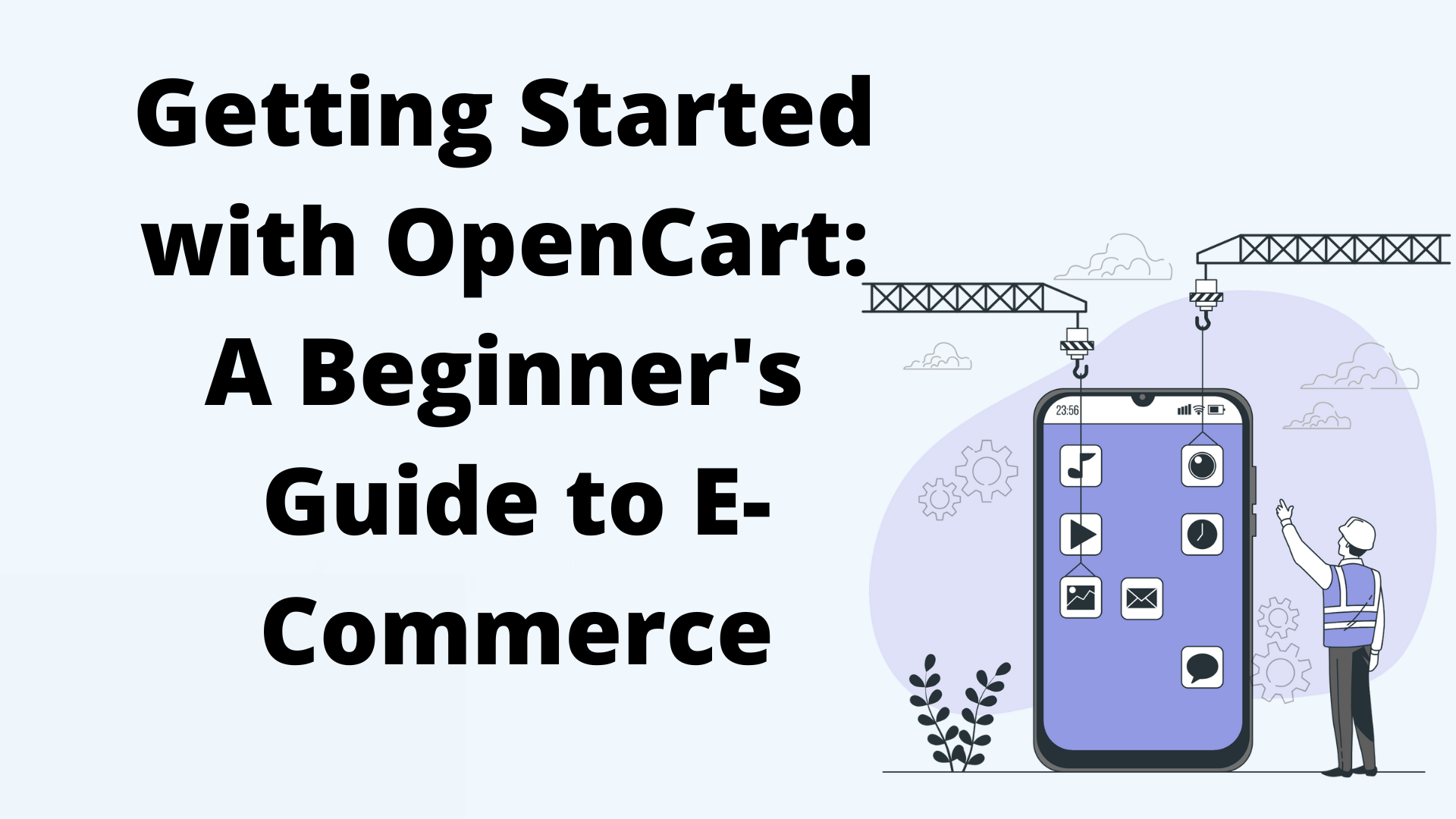
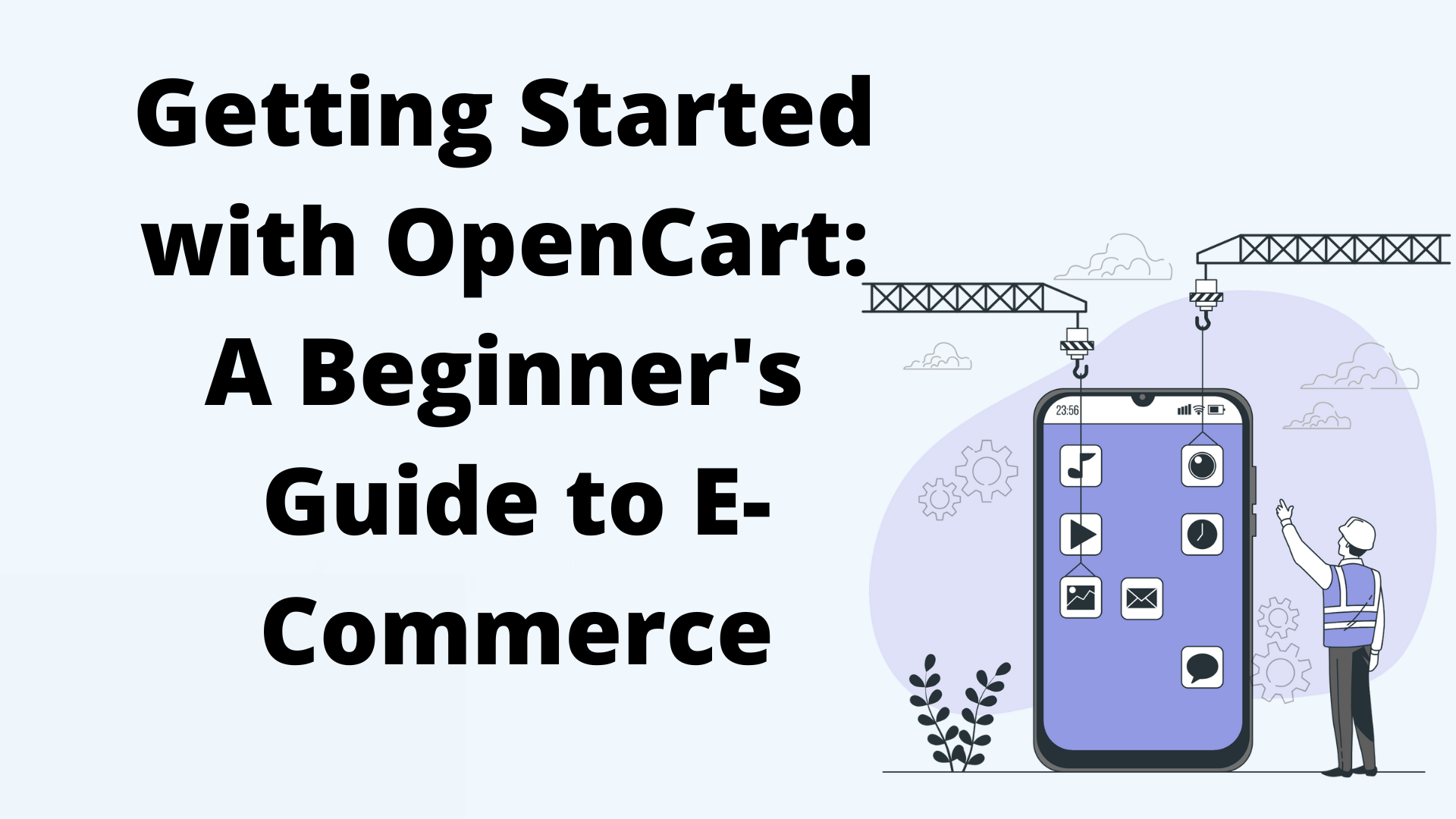
Creating Categories and Products
To create categories and products in OpenCart, follow these simple steps. Firstly, navigate to the Catalog section in your admin panel. Here, you will find two options: Categories and Products. To create a category, click on the Categories option. In the General tab, enter the necessary information such as the category name and description. This will help customers identify and understand the purpose of the category. Next, move on to the Data tab. Here, you can add additional details like the parent category, filters, product code, price, quantity, and status. This information will assist in organizing your products and managing inventory. Now, let's move on to creating a product. Again, click on the Catalog section, but this time select the Products option. In the General tab, provide the product name and any other relevant information. In the Data tab, you can add details like the product code, price, quantity, and status. Additionally, you can specify the product manufacturer, assign categories, and link related products in the Links tab. OpenCart makes it easy to create and manage your categories and products. With its user-friendly interface and customizable options, you can effectively showcase your products and optimize your online store for success.
Setting Up Payment Methods
Setting up payment methods in OpenCart is a crucial step in launching your e-commerce store. Follow these easy steps to configure the payment options that suit your business needs.
- Log in to your OpenCart admin panel and navigate to the "Extensions" menu. Click on "Extensions" and select "Payments" from the dropdown menu.
- OpenCart offers several native payment processors such as PayPal, Authorize.Net, and 2Checkout. To enable any of these, click on the respective payment method and select "Edit"
- Fill in the required credentials for the selected payment method, such as API keys, account details, or email address. Save the changes.
- If you want to allow customers to pay via bank transfers, enable the "Bank Transfer" option. Enter your bank account details in the provided fields.
- OpenCart also supports a wide range of payment gateways. To install additional gateways, visit the OpenCart extension store. Browse through the available payment gateway extensions, read the descriptions, and select one that suits your requirements.
- Once you have chosen a payment gateway, download the extension's installation file (.zip).
- In your OpenCart admin panel, go to "Extensions" > "Installer" and upload the extension's .zip file.
- After the extension is successfully installed, go to "Extensions" > "Payments" and enable the newly installed payment gateway.
By following these simple steps, you can set up a variety of payment methods in OpenCart, including both native payment processors and additional gateways from the OpenCart extension store. This flexibility ensures that your customers have multiple payment options to choose from, enhancing their shopping experience.
Setting Up Shipping Options & Taxes
Setting up shipping options and taxes in OpenCart is a crucial step in creating a seamless e-commerce experience for your customers. OpenCart provides a range of core shipping options that can be easily customized based on your business needs. To get started, log in to your OpenCart admin panel and navigate to the "Extensions" menu. Click on "Extensions" and select "Shipping" from the dropdown menu. Here, you will find various shipping methods available, including flat rate, free shipping, UPS, Royal Mail, U.S. Postal Service, and Australia Post. Select the desired shipping method and click on "Edit" to configure the settings. You can set up pre-qualifying characteristics such as item total threshold, limited geographical zones, availability status, and sort order. These characteristics help optimize shipping options and taxes based on your specific requirements. OpenCart also provides a native storefront tool for estimating shipping and taxes. This tool enables customers to calculate the shipping costs and taxes associated with their orders in real-time, providing transparency and convenience. By setting up shipping options and taxes in OpenCart, you can streamline the checkout process for your customers and ensure accurate shipping calculations. With its userfriendly interface and customizable features, OpenCart makes it easy to create an efficient and reliable shipping system for your online store.

Customizing Your Store Design & Layout
Customizing the design and layout of your OpenCart store is crucial in creating a professional and user-friendly storefront. Here are some tips and best practices to help you create a visually appealing and highly functional online store.
- Keep It Simple: A clean and simple design not only looks professional but also makes it easier for customers to navigate and find what they're looking for. Avoid clutter and opt for a streamlined layout that highlights your products and categories.
- Highlight Your Branding: Incorporate your brand elements such as logo, colors, and fonts into your store design. Consistent branding across your website creates brand recognition and helps build trust with customers.
- Use High-Quality Images: Images play a vital role in showcasing your products. Ensure that you use high-resolution, well-lit, and clear product images to accurately represent your merchandise. This will enhance the overall visual appeal and entice customers to make a purchase.
- Maintain a Professional Look: Pay attention to the details that make your store look polished and professional. This includes having a consistent color scheme, using clean typography, and ensuring that all elements are aligned properly.
Optimizing your store for search engines is another crucial aspect of driving organic traffic and increasing visibility. Make sure to optimize your product descriptions, URLs, meta tags, and alt tags with relevant keywords. Regularly update your content, create a sitemap, and focus on building authoritative backlinks to improve your store's search engine rankings. Taking the time to customize your store design and optimize it for search engines will help you create a visually appealing, user-friendly, and highly discoverable online store that attracts and retains customers.
Managing Your OpenCart Storefront
Managing your OpenCart storefront involves a variety of tasks and considerations to ensure that your online store is running smoothly and effectively. From customizing the design and layout to optimizing your store for search engines, there are several key aspects to focus on. Customizing the design and layout of your store is essential to creating a visually appealing and user-friendly storefront. By keeping the design clean and simple, highlighting your branding elements, and using high-quality images, you can create a professional and enticing online store. Additionally, optimizing your store for search engines is crucial for driving organic traffic and increasing visibility. This involves optimizing product descriptions, URLs, meta tags, and alt tags with relevant keywords, regularly updating content, creating a sitemap, and building authoritative backlinks. By effectively managing your OpenCart storefront, you can create a successful and thriving e-commerce business.
Adding Information Pages to Your Storefront
To add information pages to your OpenCart storefront, follow these simple steps:
- Access the admin panel of your OpenCart website.
- Navigate to the "Catalog" tab in the menu.
- Select the "Information" option from the drop-down menu.
- Click on the "Add New" button to create a new information page.
- In the "Add New Information" page, fill out the required fields such as "Title" and "Description." The title will be displayed as the page heading on your storefront, and the description allows you to provide content for the page.
- Add any additional information in the "Meta Tag Description" and "Meta Tag Keywords" fields. These help with search engine optimization.
- Choose the "Status" of the page (enabled or disabled) and set its sort order.
- You can also associate the page with a parent category, if applicable.
- Save the page by clicking on the "Save" button.
These steps will allow you to add custom information pages to your OpenCart storefront, providing valuable content and enhancing the shopping experience for your customers.
Managing Orders & Customers
In OpenCart, managing orders and customers is a crucial aspect of running a successful e-commerce store. With the help of tutorial videos provided, you can easily navigate the sales dashboard and efficiently handle your orders and customers. For OpenCart 3, the sales dashboard offers a user-friendly interface where you can easily access and manage your orders. From the dashboard, you can view order details, update order status, print invoices, and generate sales reports. The tutorial videos will guide you through the process step-by-step. In OpenCart 2.3, the process of managing orders is similar. You can easily navigate to the sales menu and access order information, update statuses, and track shipments. The tutorial videos will provide detailed instructions for each task. Managing customers in OpenCart includes organizing them into customer groups, approving customer registrations, and handling customer-related activities. You can create different customer groups based on criteria such as wholesale customers or VIP customers, allowing you to offer custom pricing and promotions. The tutorials will demonstrate how to create and manage customer groups in OpenCart. Additionally, OpenCart allows you to approve or disapprove customer registrations to ensure the validity of accounts. This helps in preventing spam or fake users on your online store. The tutorial videos will guide you through the customer approval process. OpenCart also offers marketing features to help you effectively promote your products and attract customers. You can easily create marketing campaigns, set up discounts, and manage special promotions. The tutorial videos will show you how to leverage these features to maximize your marketing efforts. By following the tutorial videos and utilizing the powerful features of OpenCart, you can efficiently manage your orders, customers, and marketing campaigns to drive the success of your online store.
Promoting Your Store: SEO, Social Media, Ads, etc
Promoting your OpenCart store is essential for driving traffic, increasing sales, and gaining brand exposure. Let's explore some effective methods to boost your online visibility and attract potential customers. First and foremost, implementing search engine optimization (SEO) strategies will greatly improve your store's search engine rankings. By optimizing meta tags, URLs, and product descriptions with relevant keywords, you can increase your website's visibility in search results. This means more potential customers finding your store organically. Another powerful tool for promoting your store is social media. Utilize popular platforms such as Facebook, Twitter, and Instagram to engage with your audience, share product updates, and offer promotions. By consistently posting compelling content and interacting with followers, you can build a loyal customer base and increase brand awareness. Running targeted online advertisements is another effective way to promote your OpenCart store. Platforms like Google Ads and social media advertising allow you to reach a wider audience and target specific demographics. By crafting captivating ad campaigns with attractive visuals and compelling copy, you can entice potential customers and drive them to your store. In conclusion, promoting your OpenCart store through SEO, social media engagement, and online advertisements is crucial for increasing visibility and driving sales. By optimizing your store for search engines, leveraging the power of social media, and running targeted ads, you can effectively grow your online presence and attract more customers to your store.
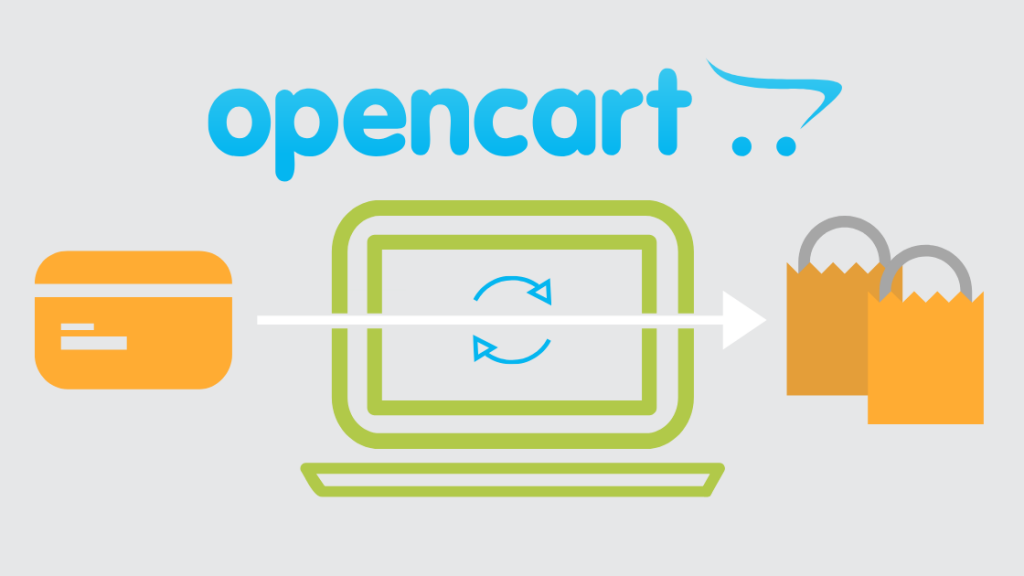
Tracking Sales & Analytics
OpenCart provides a variety of reporting options to help you track and analyze your store's sales and performance. With access to these valuable insights, you can make informed decisions to optimize your e-commerce business. One of the key reporting features in OpenCart is the sales report. This report provides a comprehensive overview of your store's sales, including total revenue, order details, and customer information. You can easily filter the report based on date range, customer group, and payment method to get a closer look at specific aspects of your sales. In addition to sales reports, OpenCart also offers product view reports. These reports allow you to see which products are being viewed the most, helping you identify popular items and optimize your product offerings. Furthermore, OpenCart provides a customer searches report, which displays the most commonly searched keywords on your website. This valuable information can help you understand what your customers are looking for and enhance your search functionality accordingly. To get real-time information about online visitors, OpenCart offers an online report dashboard. This dashboard provides insights such as customer identification, IP addresses, referrals, and last click data. This allows you to monitor customer behavior and make data-driven decisions to improve your website's performance. For a more detailed analysis, OpenCart also offers a separate statistics dashboard. This dashboard displays sales, returns, and out-of-stock product data. This information helps you track the success of your marketing campaigns, identify trends, and optimize your inventory management. With OpenCart's robust tracking sales and analytics features, you can gain valuable insights to drive your e-commerce business forward. Make use of the various reporting options available to refine your strategies, improve customer experiences, and boost sales.
Advanced Features of OpenCart
OpenCart is not only a powerful e-commerce platform, but it also offers advanced features that allow businesses to customize their online stores and improve their search engine rankings. With its extensive range of plugins and extensions, OpenCart provides endless possibilities for tailoring your store to meet your specific needs. These plugins and extensions allow you to add extra functionality and features to your store, such as additional payment gateways, shipping methods, and product options. Whether you need to integrate popular payment gateways like PayPal or customize your shipping methods, OpenCart has a plugin or extension to suit your requirements. One of the key benefits of using OpenCart's plugins and extensions is the ability to optimize your store for better search engine rankings. OpenCart offers built-in SEO features that allow you to optimize your product descriptions, meta tags, URLs, and more. By implementing these SEO features, you can improve your store's visibility in search engine results and attract more organic traffic. In conclusion, OpenCart's advanced features, including its vast selection of plugins and extensions, as well as its built-in SEO capabilities, provide businesses with the tools needed to customize their stores and enhance their online presence. By utilizing these advanced features, businesses can create a unique and optimized e-commerce store that stands out from the competition.
FAQ about OpenCart eCommerce
What is OpenCart, and why should I use it for my online store?
OpenCart is a popular open-source eCommerce platform that allows you to create and manage an online store with ease. It offers a wide range of features, including customizable templates, various payment gateways, and powerful admin tools. It is an excellent choice for both beginners and experienced users because it is user-friendly, flexible, and cost-effective.
How secure is OpenCart for online transactions?
OpenCart is highly secure for online transactions, as it supports various security protocols and features such as SSL (Secure Socket Layer) encryption, secure payment gateways, and two-factor authentication for the admin panel. Regular updates also help protect your store from vulnerabilities and potential threats.
Can I customize the design of my OpenCart store?
Yes, OpenCart is highly customizable. You can choose from a variety of free and paid themes or create a custom design tailored to your brand. It also allows you to add and modify various extensions, such as payment modules, shipping options, and product filters, to suit your business needs.
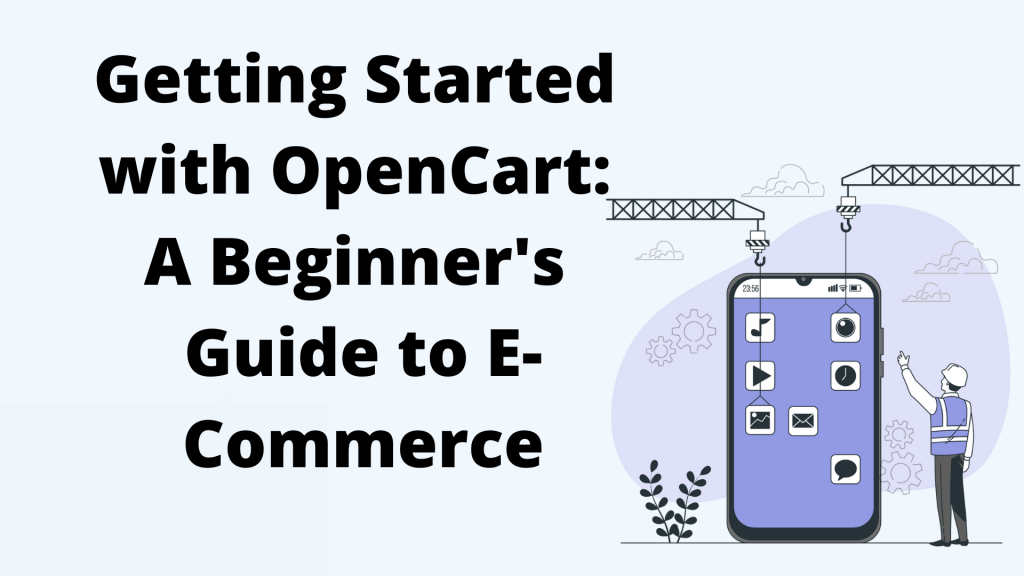 OpenCart is an open-source e-commerce platform that provides an easy-to-use solution for building and managing online stores. It is a PHP-based online store management system with a wide range of features and advanced functionalities. OpenCart allows online merchants to sell physical products by providing a user-friendly admin panel where products can be added, edited, and managed efficiently. With numerous extensions and a vast library of themes and templates, OpenCart enables merchants to customize their online stores according to their specific needs. This beginner's guide will provide step-bystep instructions on how to get started with OpenCart, covering everything from installation to setting up payment gateways and shipping methods. Whether you are a beginner with no technical knowledge or an experienced user looking for an easy-to-use e-commerce platform, OpenCart is the ideal choice for creating and managing your online store.
OpenCart is an open-source e-commerce platform that provides an easy-to-use solution for building and managing online stores. It is a PHP-based online store management system with a wide range of features and advanced functionalities. OpenCart allows online merchants to sell physical products by providing a user-friendly admin panel where products can be added, edited, and managed efficiently. With numerous extensions and a vast library of themes and templates, OpenCart enables merchants to customize their online stores according to their specific needs. This beginner's guide will provide step-bystep instructions on how to get started with OpenCart, covering everything from installation to setting up payment gateways and shipping methods. Whether you are a beginner with no technical knowledge or an experienced user looking for an easy-to-use e-commerce platform, OpenCart is the ideal choice for creating and managing your online store.