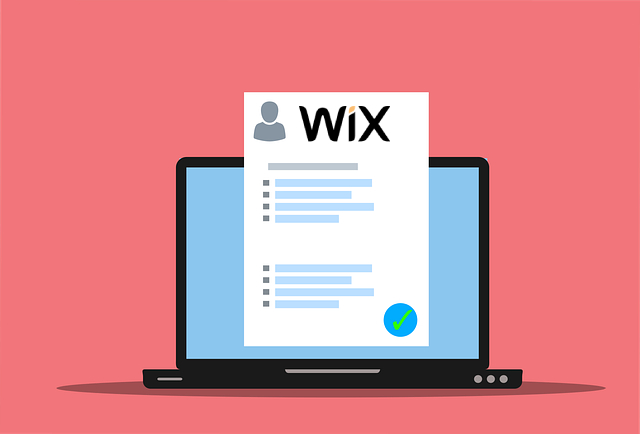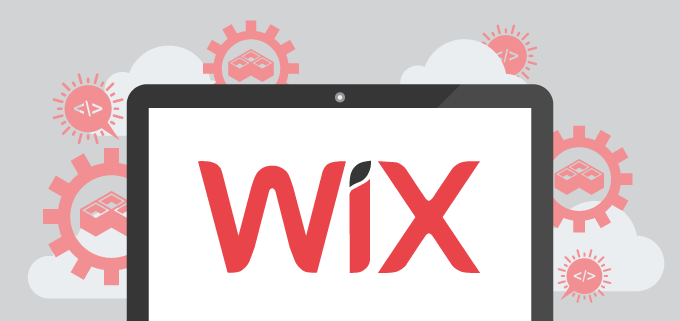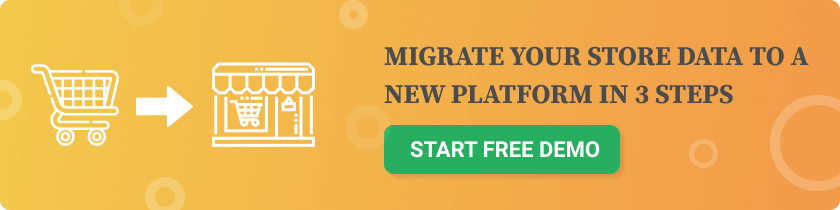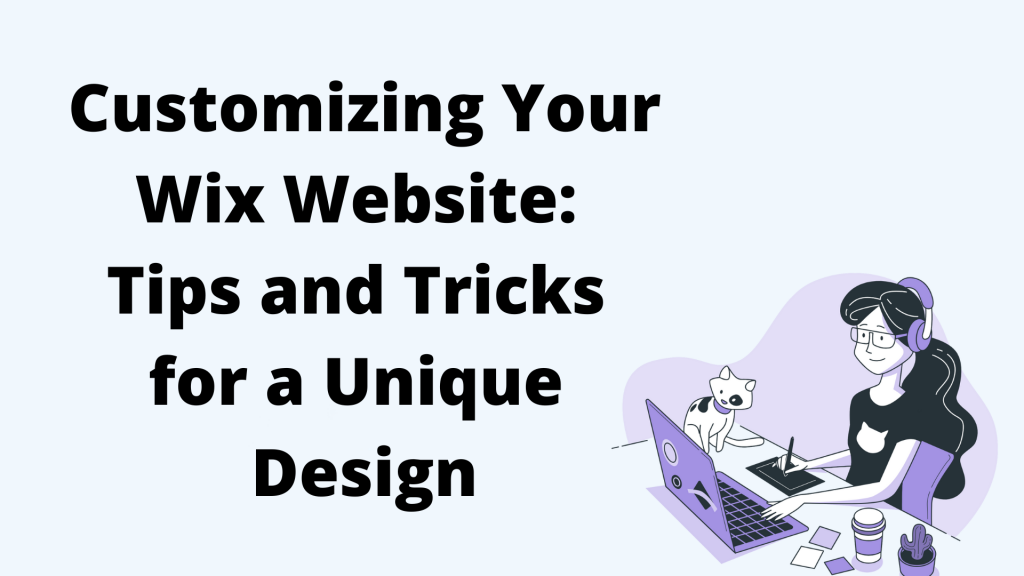
Wix is a widely-used website builder that offers a wide range of customizable templates and design options. It caters to both beginners and experienced users, allowing them to create visually appealing websites without needing any design skills or knowledge. With its drag-and-drop editor and high-quality images, Wix provides a seamless browsing experience for users. It also offers additional features such as video backgrounds, parallax scrolling, and responsive design options. Whether you're a business owner, blogger, or online store owner, Wix has a vast selection of templates, including ecommerce templates, to suit your specific needs. Wix also provides tools for search engine optimization and integrates with Google Analytics, helping to improve your search engine ranking. With Wix, you can create a unique and personalized website that reflects your style and enhances your online presence.
Advantages of Using Wix
Wix is a powerful web development platform that offers a multitude of advantages for creating unique and visually appealing websites. With its easy-to-use drag-and-drop features, users can customize their websites without any coding or design knowledge. One of the key advantages of using Wix is the availability of a wide range of customizable templates. Whether you're creating a personal blog, an online store, or a portfolio website, Wix offers a diverse selection of templates to suit your needs. These templates serve as a foundation for your website's design, allowing you to quickly and easily add media, text, carousels, and widgets to personalize your site. Additionally, Wix provides a range of apps that can enhance the functionality of your website. From e-commerce to booking and scheduling, these apps allow you to easily integrate additional features into your site. You can also access analytics to monitor your website's performance and improve its search engine ranking. In conclusion, Wix offers a user-friendly interface, customizable templates, and a wide range of apps to create a website that aligns with your vision. Whether you're a business owner or a creative professional, Wix provides the tools and flexibility to design a website that reflects your personal style while offering a seamless browsing experience for your visitors.
Choosing a Template
One of the first steps in customizing your Wix website is selecting a template that suits your needs and personal style. Wix offers a wide range of templates, spanning various industries and types of websites, including personal blogs, online stores, and portfolios. Each template comes with its own unique design elements, color scheme, and layout, providing you with a foundation to build upon. When choosing a template, consider the visual appeal and the seamless browsing experience it offers to your visitors. Explore the different options available and select one that aligns with your goals and the message you want to convey through your website. Remember, the template can always be customized further to suit your specific requirements and preferences. With Wix’s vast selection of customizable templates, you can create a unique and visually stunning website that stands out from the crowd.
Variety of Templates Available
When it comes to creating a unique and visually appealing website on Wix, one of its greatest strengths is the wide variety of templates available. Whether you're a photographer looking to showcase your personal style and work or an entrepreneur starting an online store, Wix has a template for you. For those in creative fields, portfolio templates are a perfect choice. With a focus on visual appeal, these templates come with customizable designs that allow you to truly express your unique style. They also offer features like image galleries, making it easy to showcase your work in a visually stunning way. On the other hand, if you're looking to sell products online, Wix's e-commerce templates are a great option. These templates are specifically designed to help you build a professional online store with ease. They come with built-in features like product pages, shopping carts, and payment integration, making it simple for you to start selling online. No matter which template type you choose, all Wix templates are fully customizable. You have the freedom to customize every element of the design, from the colors and fonts to the layout and structure. This allows you to create a website that perfectly aligns with your brand and vision. With its variety of templates, Wix offers endless possibilities for creating a website that suits your needs. From portfolio templates to e-commerce options, there's a template for every type of website and business.
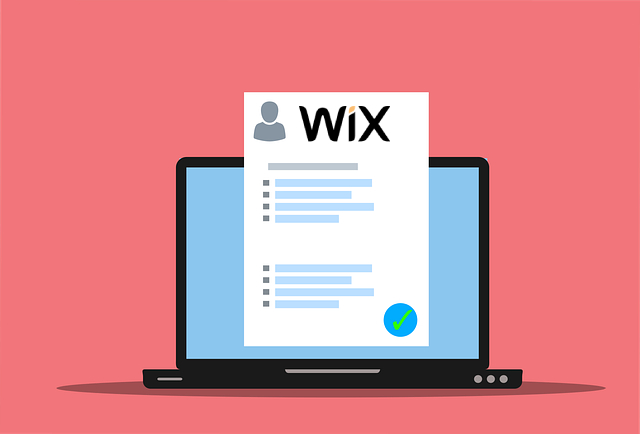
Factors to Consider When Choosing a Template
When it comes to choosing a template for your Wix website, there are several key factors to consider. First and foremost, think about the purpose and industry of your website. Wix offers a wide range of templates that are categorized by industry, making it easier for you to find a design that suits your specific needs. Whether you're a photographer, restaurant owner, or blogger, there are templates tailored to your industry. To further narrow down your options, Wix allows you to use the search bar to search for templates based on specific keywords. This feature comes in handy when you have a particular style or feature in mind for your website. Once you've found the template that aligns with your industry and style preferences, you have the option to edit it. Wix's drag-and-drop editor makes it easy to customize your chosen template to fit your unique preferences. You can change colors, fonts, layout, and structure, ensuring that your website reflects your personal style. In conclusion, when choosing a template for your Wix website, consider the industry-specific options, use the search bar to find templates that meet your criteria, and take advantage of the editing options to tailor the chosen template to your preferences. With Wix, you have the flexibility to create a website that perfectly represents your brand.
Customizing the Color Scheme
To customize the color scheme of your Wix website, start by accessing the Wix website editor. Once you're inside the editor, navigate to the "Design" tab, where you will find various customization options. Under this tab, you'll see the "Colors" option, which allows you to modify the color scheme of your website. Clicking on the "Colors" option will open the "Site Colors" menu. Here, you'll find a range of pre-selected color palettes to choose from. These palettes are designed to ensure visual coherence throughout your website. To apply a color palette to your site, simply click on the desired option. This will instantly update the colors of various design elements across your website, including headers, buttons, backgrounds, and more. If none of the pre-selected color palettes suit your taste, you can also create a custom color scheme. To do this, click on the "Custom" tab within the "Site Colors" menu. Here, you'll have the option to manually select individual colors for each design element. By customizing the color scheme of your Wix website, you can create a visually appealing and unique design that reflects your personal style or brand identity.
Enhancing Your Site Design Elements
One of the key aspects of customizing your Wix website is enhancing your site design elements. By carefully selecting and customizing the design elements of your website, you can create a unique and visually appealing online presence that reflects your personal style. In this article, we will explore some tips and tricks to help you enhance the design elements of your Wix website, ensuring a seamless browsing experience for your visitors. Whether you are a business owner, blogger, or running an online store, these tips will help you make the most of Wix's design options and create a website that stands out from the crowd. Let's dive in!
Adding a Header Design
Creating a visually appealing and well-designed header is crucial for any website, as it sets the tone for your entire online presence. With Wix, customizing your header design is a breeze, allowing you to create a professional and cohesive website that reflects your personal style and brand. To add a header design to your Wix website, follow these simple steps:
- Access the Wix Editor: Log in to your Wix account and open the Wix Editor for the website you want to customize.
- Navigate to the Header Design Options: On the left-hand side of your screen, you'll find a menu. Click on the "Header" tab to access the header design options.
- Customize the Header Design Elements: Explore the range of design options available, including layout, typography, colors, and more. You can adjust the header's background, logo, navigation menu, and social media icons to enhance the visual appeal.
- Preview Your Changes: As you make adjustments, preview your website to see how the changes reflect in real-time. This allows you to fine-tune your header design for the best results.
By customizing your header design in the Wix Editor, you can easily create a visually stunning and professional header tailored to your unique brand. This attention to detail helps create a seamless browsing experience for your visitors and positively impacts your website's overall aesthetic and user experience. So, take advantage of Wix's customization options and make your header design stand out among the rest.
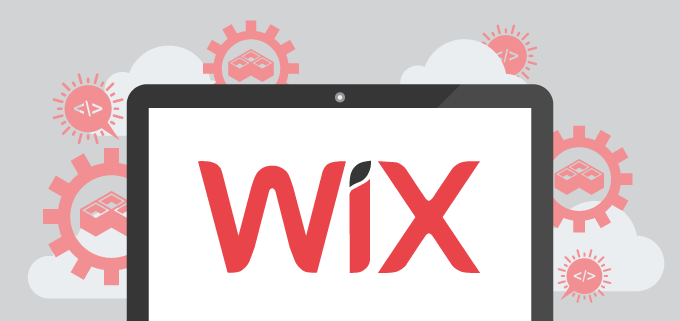
Working with Background Images and Colors
Working with background images and colors in Wix is a simple and effective way to customize the visual appeal of your website. Whether you want to add a stunning image or a solid color as your background, the Wix Editor provides intuitive tools to make it happen. Here’s how to add and adjust background images using the Wix Editor:
- Open the Wix Editor: Log in to your Wix account and select the website you want to work on.
- Access the Background Settings: On the left-hand side of the screen, click on the "Background" tab to enter the background settings.
- Add a Background Image: From the options available, choose to either upload a custom image from your computer or select an image from the extensive Wix image library. Select the image and click "Apply".
- Adjust Image Settings: Use the image settings to adjust the position, scale, and opacity of the background image. Experiment with these options to achieve the desired effect.
- Choose a Background Color: If you prefer a solid color instead of an image, select the "Colors" option in the background settings. Pick a color from the color palette or enter a specific color code.
- Save Your Changes: Once you're satisfied with the background image or color, click on the "Save" button to ensure the changes are applied to your website.
By following these steps, you can easily create a visually captivating website using background images and colors in Wix.
Playing Around With Different Design Options
When it comes to designing your Wix website, there are numerous options available to ensure your website stands out from the competition. With a wide range of design elements and templates, you have the flexibility to create a website that perfectly aligns with your vision and personal style. To get started, explore the various design options in the Wix Editor. Experiment with different layouts to find the one that best suits your content and objectives. You can also play around with font styles to add a unique touch to your website's typography. Color schemes are another essential aspect of design. Wix offers a palette of colors to choose from, or you can use a specific color code if you have a particular shade in mind. Consider the psychology behind different colors and select a scheme that aligns with your brand identity and resonates with your target audience. Graphics can add visual appeal to your website. Wix provides a range of high-quality images and graphics to choose from. You can also upload your own custom graphics to personalize your site further. Navigating and customizing these design settings is straightforward. Simply access the appropriate sections in the Wix Editor, such as the layout, font, color, and graphics settings, to make changes that suit your preferences. With Wix's drag-and-drop functionality, you can easily rearrange elements and experiment until you achieve your desired look. By playing around with different design options in Wix, you can create a website that showcases your unique style and captures the attention of your visitors. Remember to make design choices that enhance the user experience and align with your brand identity to create a seamless browsing experience.
Making Use of Widgets/Apps in the Left-hand Side of Your Site
When customizing your Wix website, take advantage of the wide range of widgets and apps available on the left-hand side of the platform. These tools not only enhance the functionality of your site but also contribute to its overall design and user experience. Widgets and apps serve various purposes, allowing you to add additional features and elements to your site easily. For instance, contact forms are essential for businesses and creators looking to engage with their audience and collect valuable information. With Wix, you can add customizable contact forms to your site in just a few clicks. Integrating your email address is another useful feature. By linking your email to your site, visitors can quickly contact you with any inquiries or requests, making communication seamless and efficient. Social media plugins are also available to connect your website to your social media profiles. These plugins enable visitors to easily follow or share your content across different platforms, expanding your online presence and increasing your reach. Furthermore, Wix allows you to connect your site to a custom domain, giving your website a professional and personalized touch. Other popular widgets and apps include chatbots, e-commerce functionalities, event calendars, and image galleries, among others. These tools provide an array of customization options, allowing you to tailor your website to your specific needs and preferences. By making use of the widgets and apps available on the left-hand side of your Wix website, you can enhance both the functionality and design of your site, creating a seamless browsing experience for your visitors.
Utilizing Unique Design Elements with Wix Code
Wix Code is a powerful tool that allows users to go beyond the standard features offered by Wix and customize their website with unique design elements. With Wix Code, you can create dynamic pages that change based on user input or data, making your website more interactive and engaging. One of the standout features of Wix Code is the ability to implement user registration and member areas. This allows you to create exclusive content or gated sections that are only accessible to registered users. By offering this functionality, you can enhance user experience and build a community on your website. Custom interactions are also made possible with Wix Code. You can add custom animations, scroll effects, hover effects, and more to create a truly interactive and immersive browsing experience for your visitors. These custom interactions can help you showcase your products or services in a unique and attention-grabbing way. In addition to these features, Wix Code also allows you to connect your website to databases, collect and store user data, and create dynamic forms and elements. This gives you the ability to create custom functionality tailored to your specific needs. By leveraging the capabilities of Wix Code, you can truly take your website design to the next level, providing a seamless and personalized experience for your visitors. So don't be afraid to experiment with this powerful tool and create a website that stands out from the competition.

Improving User Experience for Mobile Visitors
When it comes to designing your Wix website, it's crucial to prioritize the user experience for mobile visitors. With more and more people accessing the internet on their smartphones and tablets, ensuring that your website is mobile-friendly is essential. By improving the user experience for mobile visitors, you can provide a seamless browsing experience and cater to the growing number of mobile users. In this article, we will explore some tips and tricks to help you optimize your Wix website for mobile visitors, ensuring that they have a positive and engaging experience on your site.
- Responsive Design: One of the first steps in improving the user experience for mobile visitors is to ensure that your website is responsive. This means that it can adapt and adjust its layout and design based on the screen size of the device being used. With Wix, you can choose from a wide range of templates that are already mobile optimized, or you can use the mobile editor to customize the layout specifically for mobile users.
- Simplify Navigation: Mobile screens are smaller and have limited space, so it's important to streamline your navigation menu for mobile visitors. Keep the menu options concise and easy to access, avoiding excessive drop-down menus or submenus. Use clear and descriptive labels and consider using icons instead of text where appropriate. A simple and intuitive navigation menu will allow mobile visitors to easily find what they're looking for.
- Optimize Content: When designing your Wix website for mobile users, it's important to consider the content layout and readability. Keep your paragraphs short and concise, and break up content with headings and bullet points to improve readability. Use high-quality images that are properly sized for mobile screens to enhance visual appeal. Test your website on different mobile devices to ensure that the content is displayed correctly and is easy to read.
- Speed Optimization: Mobile users expect fast-loading websites, so it's crucial to optimize your Wix website for speed. Compress images and remove any unnecessary plugins or custom code that may slow down the loading time. Use caching techniques and enable lazy loading for images to ensure a smooth browsing experience for mobile visitors.
- Call-to-Action Placement: Mobile visitors often have a limited attention span, so it's important to strategically place your call-to-action buttons to encourage conversions. Make sure they are prominent, easy to tap, and remain visible even when scrolling down the page. Consider using contrasting colors or bold fonts to make them stand out.
By following these tips and tricks, you can improve the user experience for mobile visitors to your Wix website. Remember to test your website on different mobile devices and gather feedback from users to continue optimizing the mobile experience. With a mobilefriendly website, you can attract and engage a wider audience, ensuring that your website stands out in today's mobile-driven world.
Optimizing Your Site for Mobile Devices with the Mobile Editor
In today's digital world, it's crucial to have a website that provides a seamless browsing experience on all devices, including mobile. Thankfully, Wix makes it easy to optimize your site for mobile devices using the Mobile Editor. With this powerful tool, you can customize and fine-tune your mobile website to ensure that it looks and functions flawlessly. The Mobile Editor automatically generates a mobile version of your website, giving you a head start in the optimization process. To optimize your site further, start by keeping only the most important elements on the page. Mobile screens are smaller, so it's important to prioritize essential information and remove any unnecessary clutter. This will not only make your mobile website visually appealing but also improve its loading time. Another key aspect of optimizing your site for mobile devices is optimizing the space above the fold. This is the area of the screen that is visible without scrolling. Use this space wisely by including a compelling headline, engaging visuals, and concise yet informative content. This will immediately capture the attention of mobile users and encourage them to explore further. In conclusion, optimizing your site for mobile devices with the Mobile Editor is essential for providing a seamless browsing experience. Keep only the most important elements on the page, optimize the space above the fold, and make your mobile website engaging and informative. With these steps, you can ensure that your website looks great and functions flawlessly on any mobile device.
Creating an App-Like Experience with Mobile Version
To create an app-like experience with the mobile version of your Wix website, you can customize and optimize the layout, background, and elements specifically for mobile devices. Here's a step-by-step guide on how to do it:
- Customize the layout: Use the Wix Editor to adjust the layout to fit the smaller mobile screens. Rearrange elements by dragging and dropping, resize them, or hide certain elements that may not be necessary on mobile. This will ensure a smooth and clutter-free browsing experience.
- Optimize the background: Choose a background image or color that is visually appealing and aligns with the overall theme of your website. Ensure that the background is optimized for mobile screens by testing it on different devices.
- Hide desktop elements: Hide any elements from the desktop version that might not work well on mobile or make the layout appear crowded. This way, you can tailor the mobile experience to focus on key information and features.
- Add mobile-only elements: Use the Wix Editor to add specific mobile elements such as text, images, buttons, and embeds. These elements can enhance the mobile browsing experience and provide users with mobile-specific functionalities.
Creating a seamless browsing experience for mobile visitors is crucial as it improves user engagement and satisfaction. By customizing and optimizing your mobile view on Wix, you can provide an app-like experience that is visually appealing, easy to navigate, and loads quickly. So, take advantage of the customization options in the Wix Editor to create an exceptional mobile experience for your website visitors.
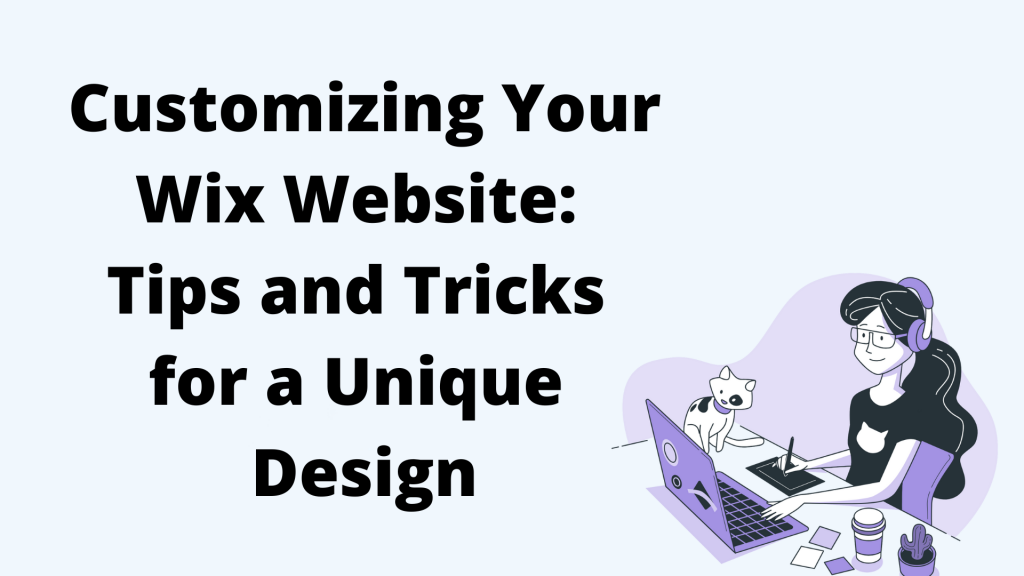 Wix is a widely-used website builder that offers a wide range of customizable templates and design options. It caters to both beginners and experienced users, allowing them to create visually appealing websites without needing any design skills or knowledge. With its drag-and-drop editor and high-quality images, Wix provides a seamless browsing experience for users. It also offers additional features such as video backgrounds, parallax scrolling, and responsive design options. Whether you're a business owner, blogger, or online store owner, Wix has a vast selection of templates, including ecommerce templates, to suit your specific needs. Wix also provides tools for search engine optimization and integrates with Google Analytics, helping to improve your search engine ranking. With Wix, you can create a unique and personalized website that reflects your style and enhances your online presence.
Wix is a widely-used website builder that offers a wide range of customizable templates and design options. It caters to both beginners and experienced users, allowing them to create visually appealing websites without needing any design skills or knowledge. With its drag-and-drop editor and high-quality images, Wix provides a seamless browsing experience for users. It also offers additional features such as video backgrounds, parallax scrolling, and responsive design options. Whether you're a business owner, blogger, or online store owner, Wix has a vast selection of templates, including ecommerce templates, to suit your specific needs. Wix also provides tools for search engine optimization and integrates with Google Analytics, helping to improve your search engine ranking. With Wix, you can create a unique and personalized website that reflects your style and enhances your online presence.